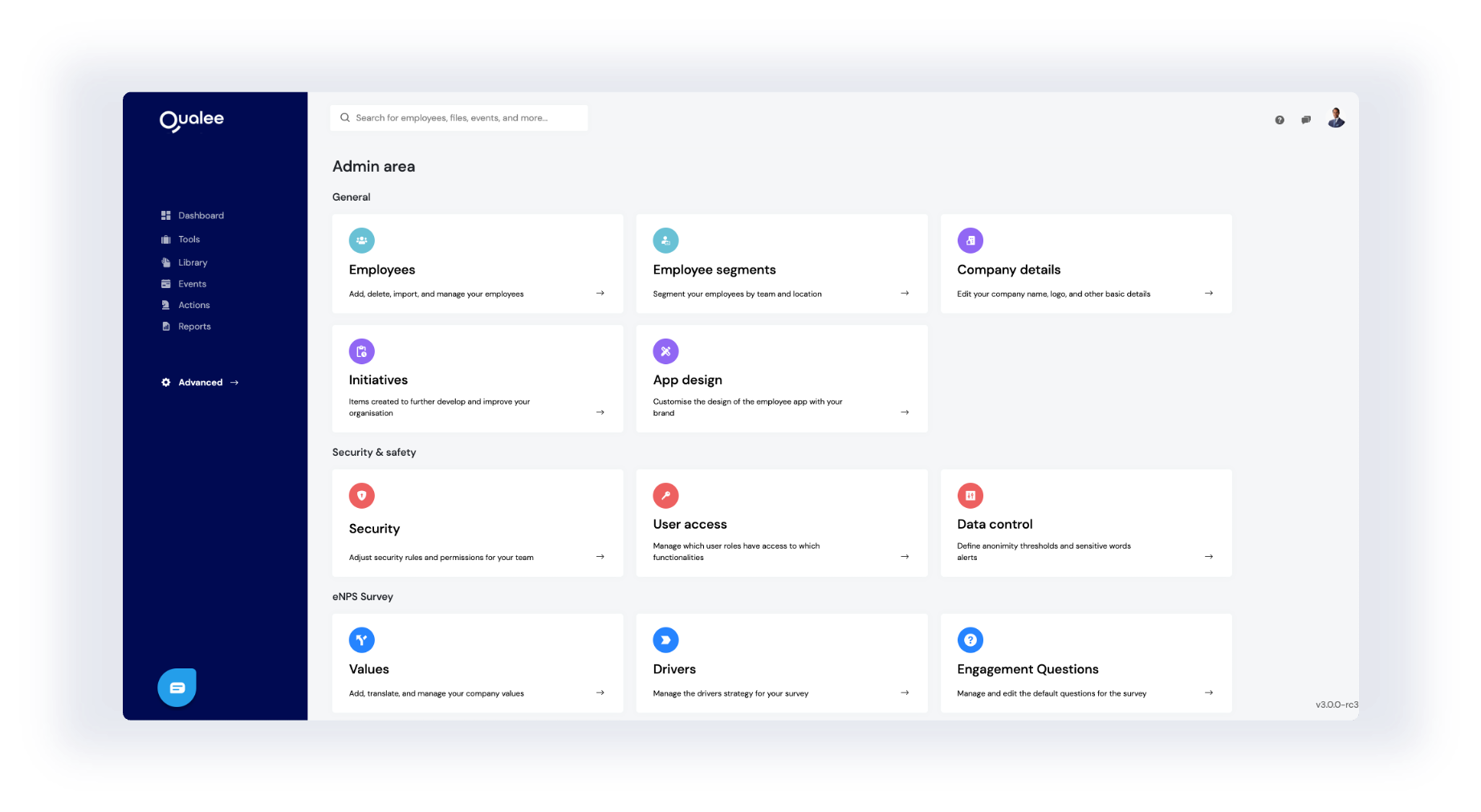Console Introduction
Please change to your desktop computer for a better introduction experience
Welcome
Thank you for joining Qualee. We're thrilled to have you join our community of onboarding and engagement champions!
The Qualee Console is your control centre and it allows for a vast range of customisations to be configured so that you can refine your users' experience to be just awesome.
Getting started requires a few simple steps to be completed.
How to get started:
1. Add Your Content
Use the Library to add your content into Profiles that can then be shared in Journeys.
2. Create Quizzes and Surveys
The Library is also where you can create quizzes and surveys that can also be added to your Journeys to make them even more engaging.
3. Design Your App Experience
Select your preferred colours for your Qualee app, add your company logo and branding images in Setup.
4. Curate A Journey
The Journeys tab in Setup is where journey experiences are made. Pick your content type for a step and add content from your Library.
5. Add Employees
Add your employees and assign a Journey. Employees will receive an automated email welcoming them to Qualee with login credentials and a link to download the app.
The Qualee Console is your control centre and it allows for a vast range of customisations to be configured so that you can refine your users' experience to be just awesome.
Getting started requires a few simple steps to be completed.
How to get started:
1. Add Your Content
Use the Library to add your content into Profiles that can then be shared in Journeys.
2. Create Quizzes and Surveys
The Library is also where you can create quizzes and surveys that can also be added to your Journeys to make them even more engaging.
3. Design Your App Experience
Select your preferred colours for your Qualee app, add your company logo and branding images in Setup.
4. Curate A Journey
The Journeys tab in Setup is where journey experiences are made. Pick your content type for a step and add content from your Library.
5. Add Employees
Add your employees and assign a Journey. Employees will receive an automated email welcoming them to Qualee with login credentials and a link to download the app.
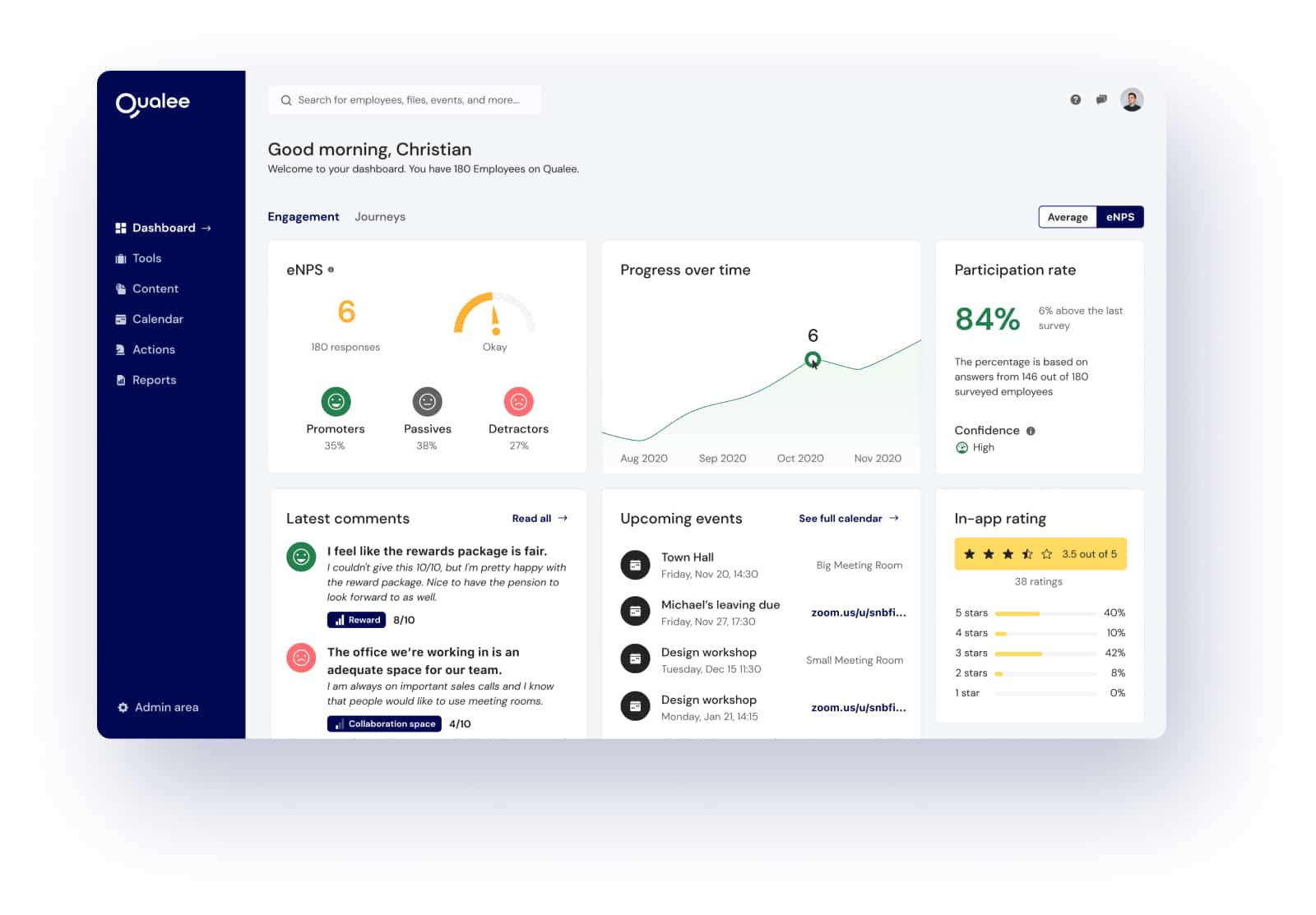
Dashboard
The Dashboard view provides an overview of all key elements within Qualee and has two tabs - 1. Engagement and 2. Journeys.
1. Engagement: summary boxes indicate key statistics, such as:
• The current eNPS (Employee Net Promotor Score)
• eNPS progression over time
• Current engagement questionnaire's participation rate.
• A summary of the latest comments from staff
Clicking on a summary box will load the respective page in the console.
2. Journey: created flows represents the steps experienced by your users. If multiple journeys are created, the drop down selector allows you to view your preferred journey
Selecting 'See journey' will display the status of all employees assigned to the selected journey.
Selecting an employee from this view will then show the specific actions and responses from that employee per journey step.
1. Engagement: summary boxes indicate key statistics, such as:
• The current eNPS (Employee Net Promotor Score)
• eNPS progression over time
• Current engagement questionnaire's participation rate.
• A summary of the latest comments from staff
Clicking on a summary box will load the respective page in the console.
2. Journey: created flows represents the steps experienced by your users. If multiple journeys are created, the drop down selector allows you to view your preferred journey
Selecting 'See journey' will display the status of all employees assigned to the selected journey.
Selecting an employee from this view will then show the specific actions and responses from that employee per journey step.

Tools
The Tools tab contains the various options for creating interactions with employees. The options allow for the creation, edit or deletion of:
• Journeys
• Surveys
• Quizzes
• Forms (if enabled)
Qualee allows for the saving of interactions as drafts, so that you can refine them before publishing them to your employees.
• Journeys
• Surveys
• Quizzes
• Forms (if enabled)
Qualee allows for the saving of interactions as drafts, so that you can refine them before publishing them to your employees.
Hint:
Create your Library profiles before creating journeys.
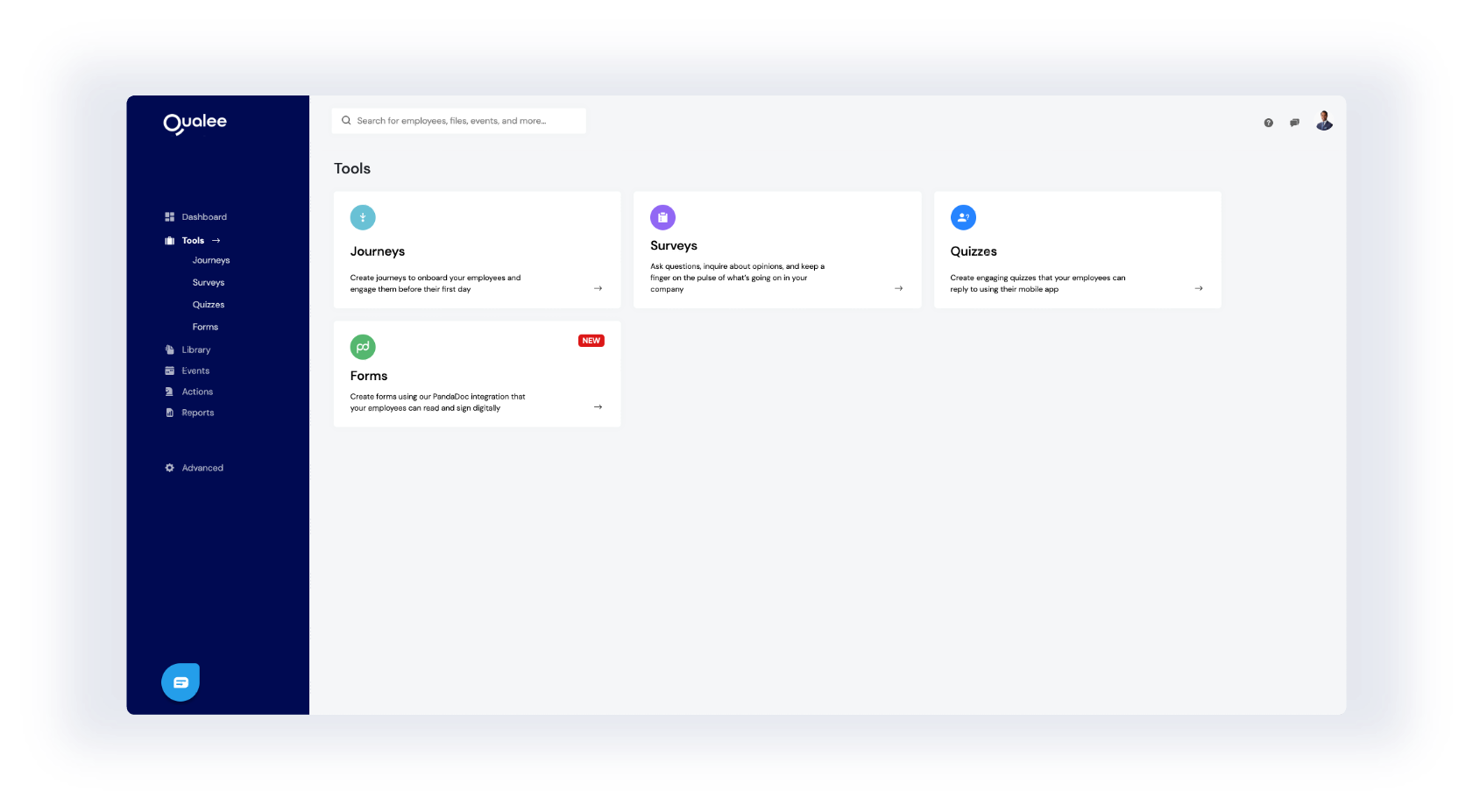
Library
The Library is where all of your content is managed.
Qualee accepts the following file formats:
• Documents: PDF
• Video: MP4
• Audio: MP3
• Images: PNG, JPG
• Links: any web link URL
Qualee accepts the following file formats:
• Documents: PDF
• Video: MP4
• Audio: MP3
• Images: PNG, JPG
• Links: any web link URL
Hint:
When uploading a file, Content Profiles can be
created to manage the visibility of content with
different audiences.
created to manage the visibility of content with
different audiences.
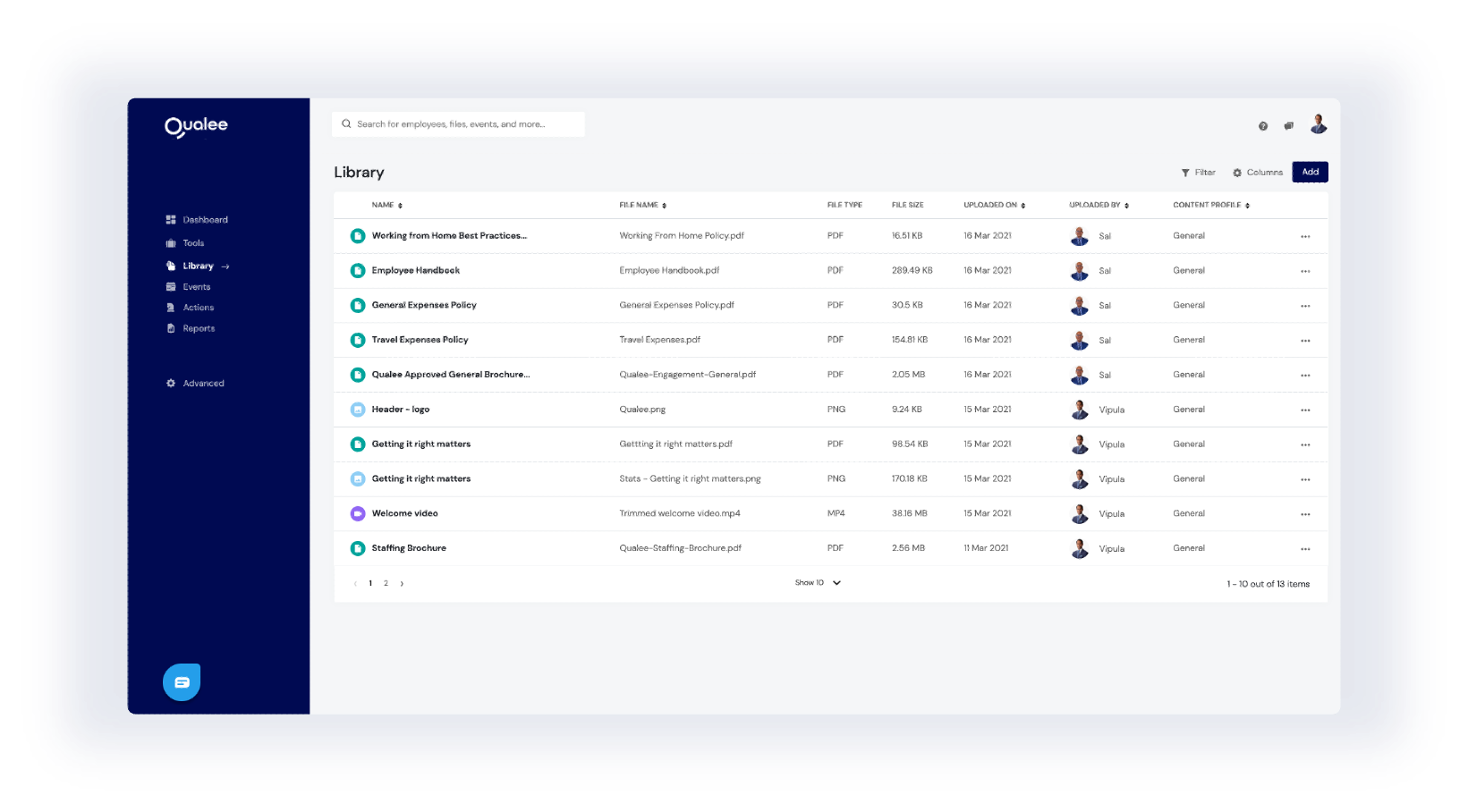
Events
You can publish your company's important events on this page.
Events also allows you to create events in advance and only publish them to the app users when you're ready.
Events can be shared with your pre-defined employee segments, or everyone. It's completely your choice.
Events also allows you to create events in advance and only publish them to the app users when you're ready.
Events can be shared with your pre-defined employee segments, or everyone. It's completely your choice.
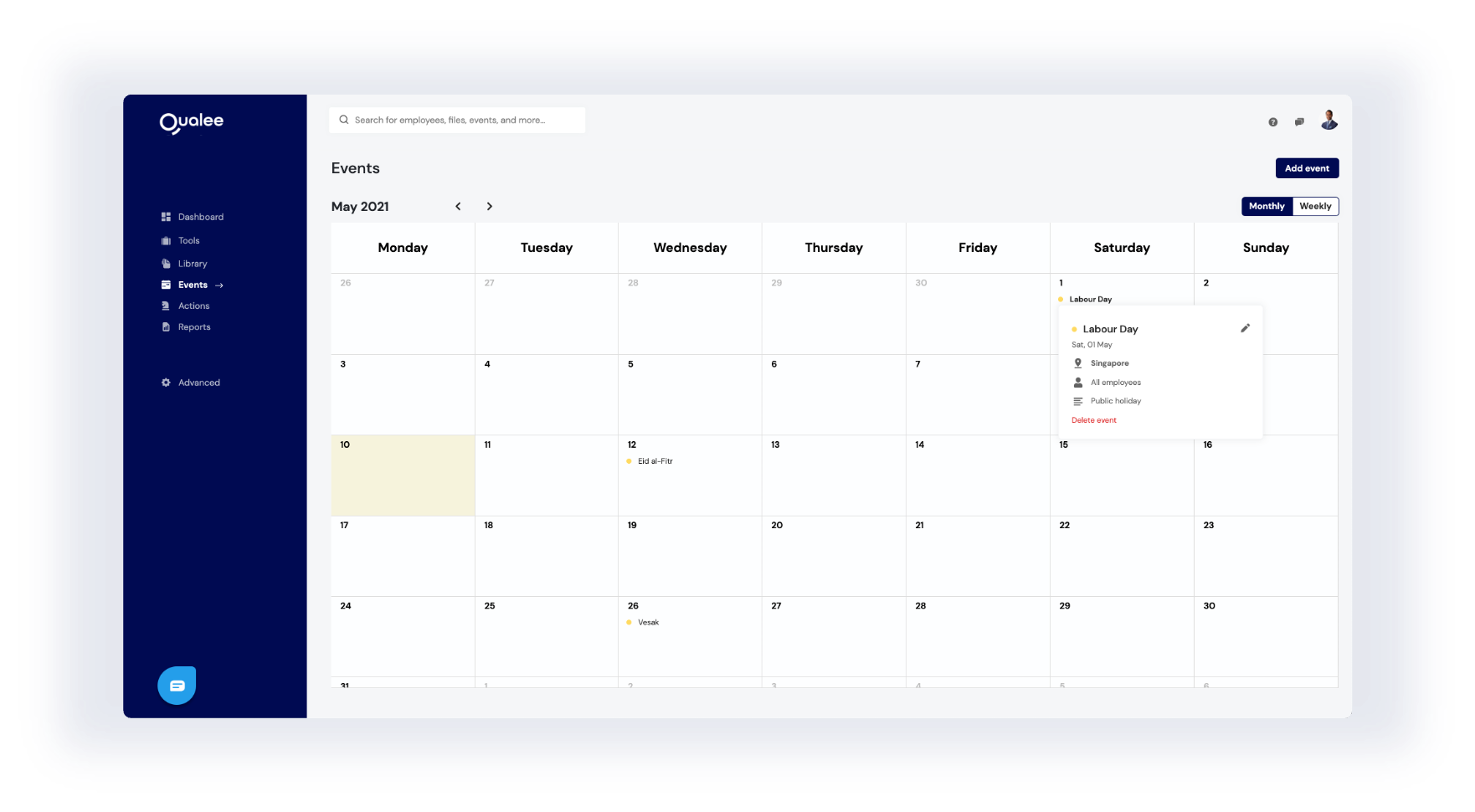
Actions
The Actions page has several functions.
1. Pending review: You can review submitted content from users and approve them if suitable, or reject them with a selectable reason and request a resubmission.
2. Action status displays the employees to which actions have been assigned and their current progress.
3. Action sequences displays the progress status of employees against the combined actions steps created.
Create action allows the ability to create a single action or an action sequence. Multiple action type are available:
• Survey
• Quiz
• ID verification
• Headshot photo
Actions can be requested immediately or scheduled for any time in the future. Due by date sets expectations and will trigger automated reminders.
1. Pending review: You can review submitted content from users and approve them if suitable, or reject them with a selectable reason and request a resubmission.
2. Action status displays the employees to which actions have been assigned and their current progress.
3. Action sequences displays the progress status of employees against the combined actions steps created.
Create action allows the ability to create a single action or an action sequence. Multiple action type are available:
• Survey
• Quiz
• ID verification
• Headshot photo
Actions can be requested immediately or scheduled for any time in the future. Due by date sets expectations and will trigger automated reminders.
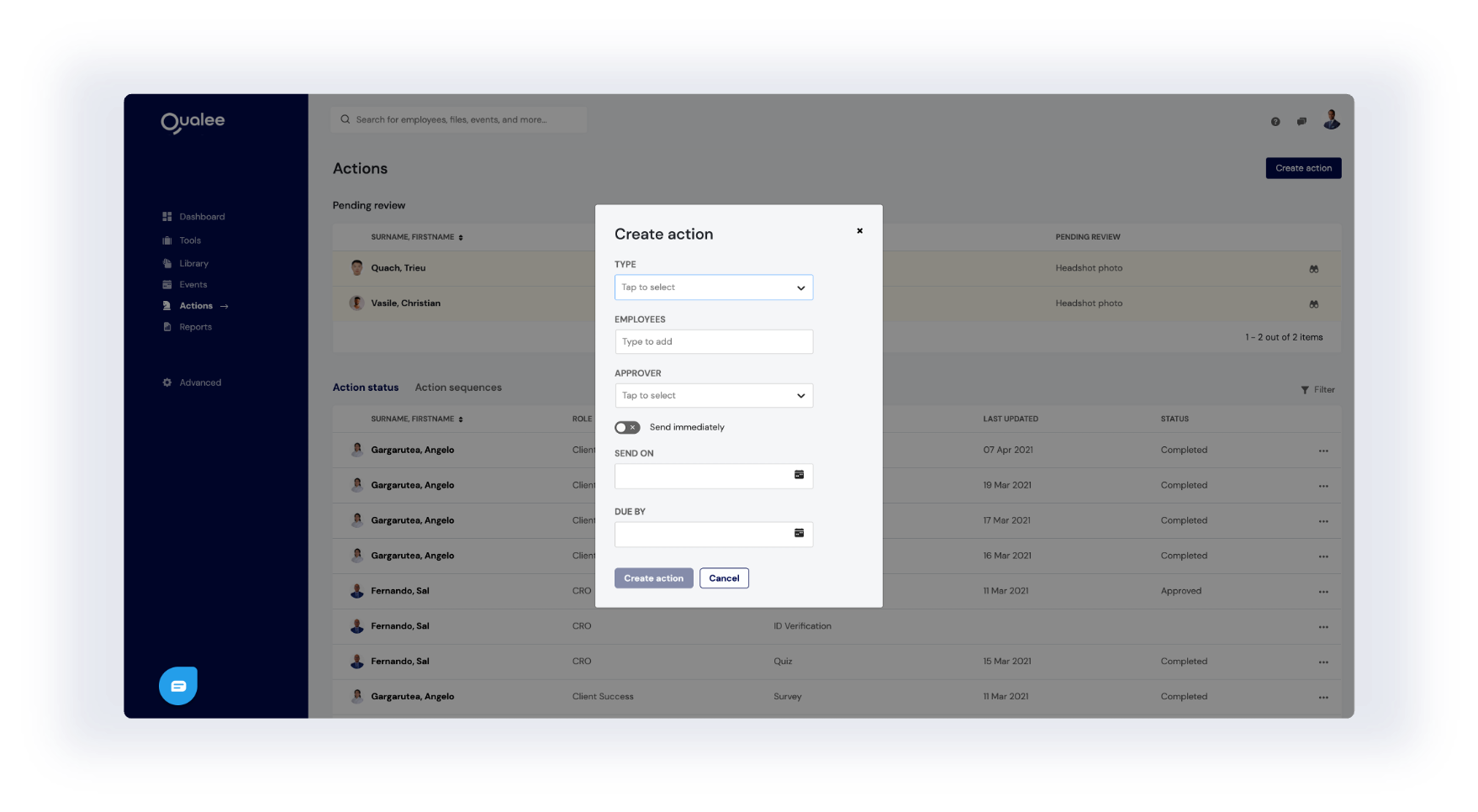
Reports
Reporting is important in every organisation. Qualee makes it easy to publish detailed or summarised reports of the various engagements options.
Engagement Reports:
Comments
Displays the complete list of text responses to the engagement questionnaire, divided by scoring attributes associated with Promoters, Neutral or Detractors.
Heatmap
Displays the results of engagement in two axis. Horizontally are the drivers of engagement and vertically are selectable segments in your organisation. This view allows you to quickly identify areas that are doing well, and those that may need further attention.
Topics
Uses advanced A.I. algorithms to detect the repetition of words used in comments to display themes that your staff are thinking about, and their context.
Boards
Represents all drivers of engagement and any custom added Values as scorecards differentiated by segments of your choice.
Tools Reports:
Quizzes & Surveys
Qualee uses a powerful data analytics engine to display the results of your custom created quizzes and surveys, in real-time.
Engagement Reports:
Comments
Displays the complete list of text responses to the engagement questionnaire, divided by scoring attributes associated with Promoters, Neutral or Detractors.
Heatmap
Displays the results of engagement in two axis. Horizontally are the drivers of engagement and vertically are selectable segments in your organisation. This view allows you to quickly identify areas that are doing well, and those that may need further attention.
Topics
Uses advanced A.I. algorithms to detect the repetition of words used in comments to display themes that your staff are thinking about, and their context.
Boards
Represents all drivers of engagement and any custom added Values as scorecards differentiated by segments of your choice.
Tools Reports:
Quizzes & Surveys
Qualee uses a powerful data analytics engine to display the results of your custom created quizzes and surveys, in real-time.
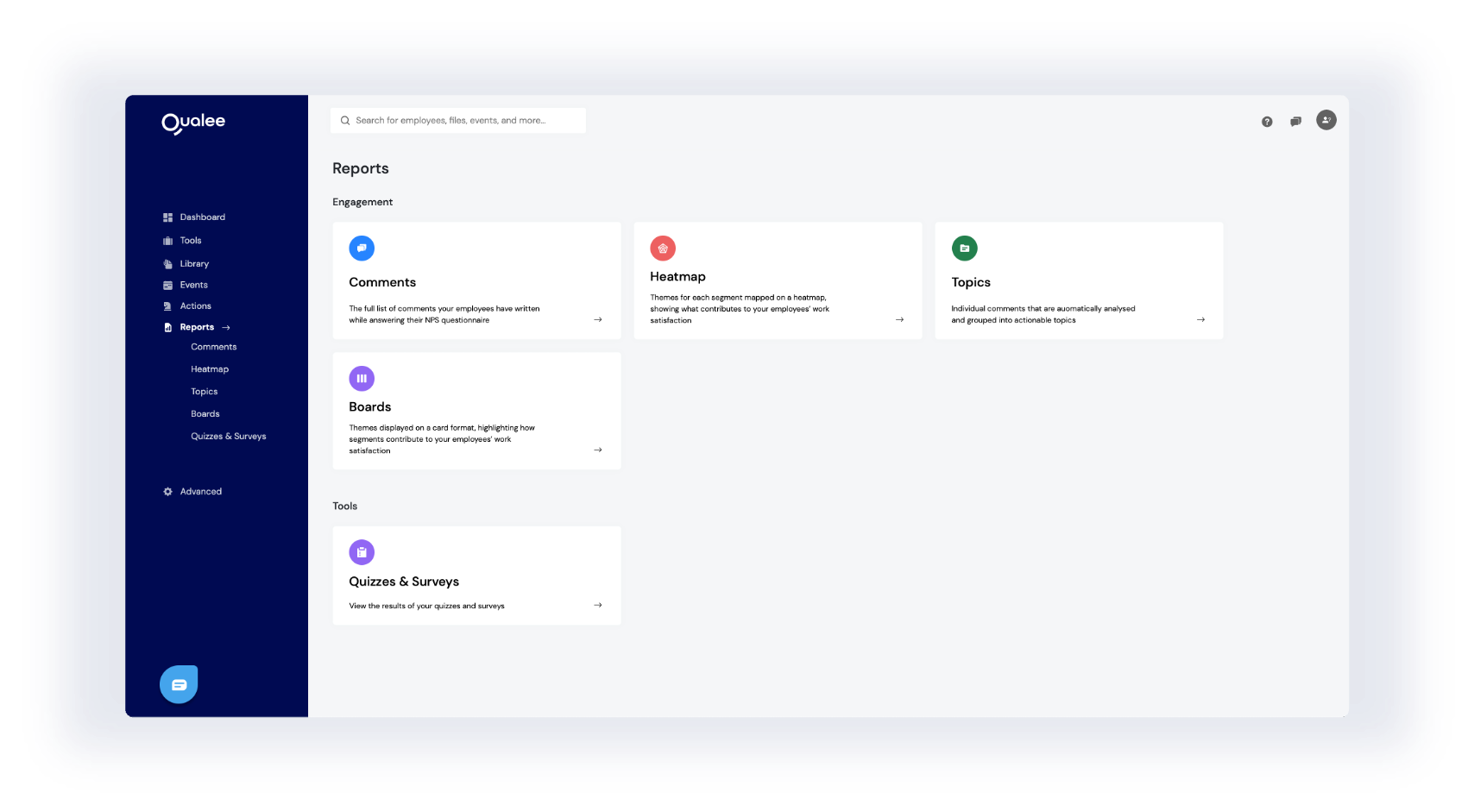
Advanced
This tab contains all the configuration options for your company's account.
General
Contains controls for employees, organisational segments and the colour design of the Qualee app.
Security & safety
Controls for system access, data control and admin access to the Qualee Console.
eNPS Survey
This sections lets you select your engagement questions, add your company's Values and control the schedule of your engagement surveys.
You have now completed the introduction to the Qualee console.
Thank you and welcome to Qualee!
General
Contains controls for employees, organisational segments and the colour design of the Qualee app.
Security & safety
Controls for system access, data control and admin access to the Qualee Console.
eNPS Survey
This sections lets you select your engagement questions, add your company's Values and control the schedule of your engagement surveys.
You have now completed the introduction to the Qualee console.
Thank you and welcome to Qualee!